Central Customer Service Desk
Additional Documentation
How To - Additional Documentation
You can make changes on your order in two ways.
Through the Self-Service
- Kindly log into your account and click on the "Self Service" top menu.
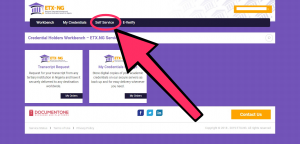
- Select the order you need assistance with, click on ‘Actions’, then click on ‘Track Requests’.
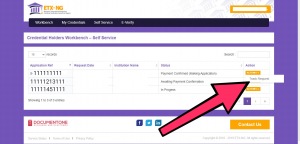
- On the right side, click on the ‘Messaging’
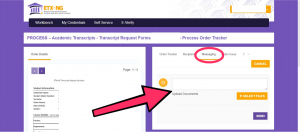
- Use the ‘Upload File’ button to upload your additional documents.

Through the Help Form
Please fill the ‘Additional Documentation’ support form below.
Feel free to use any of the tabs as needed for raising requests for cancellation or just following up on the status of your order.
The importance of using the Self Service is that your institution gets to see your message ensuring full transparency and you have a dedicated staff handling your request.
To login to your Self Service directly, please input your order reference number, email address used for registration, and password.
FAQs - Additional Documentation
- A member of your team contacted me to send some additional documents, how can I go about that?
Please use the Messaging tab in your Self-Service to upload any additional documentation. You can also use it to communicate directly with us.
- I want to upload additional document, but I do not have access to my Self-Service.
Please use the form below, and someone will get to you soon.




